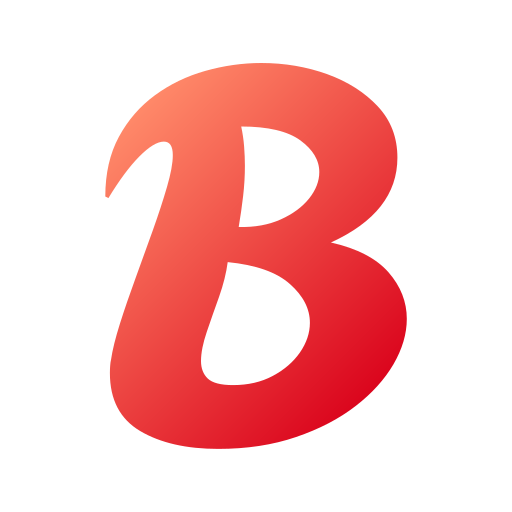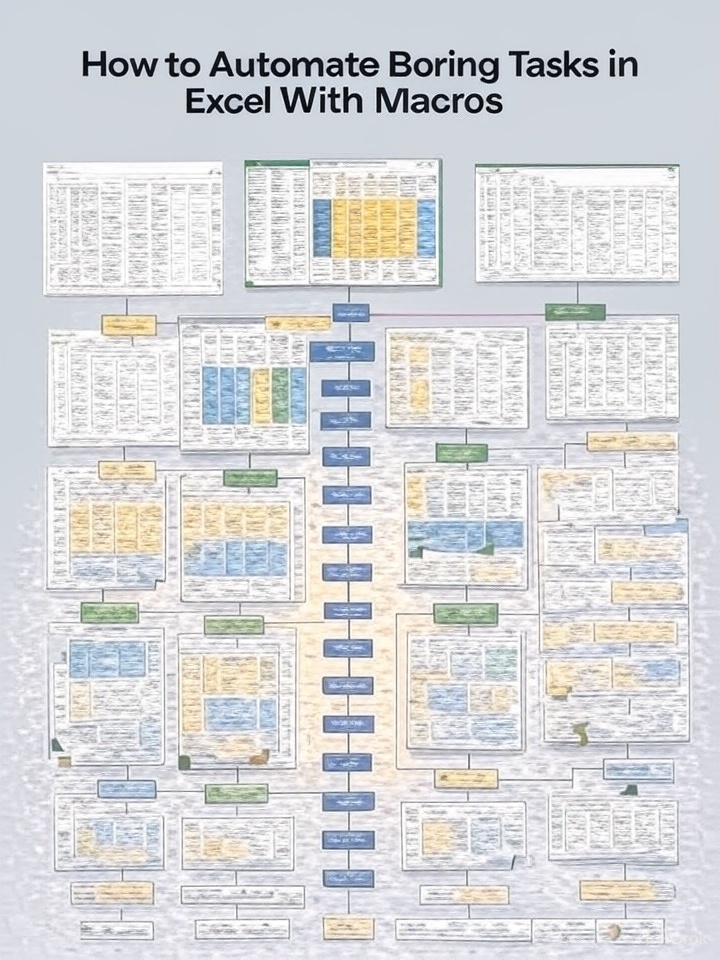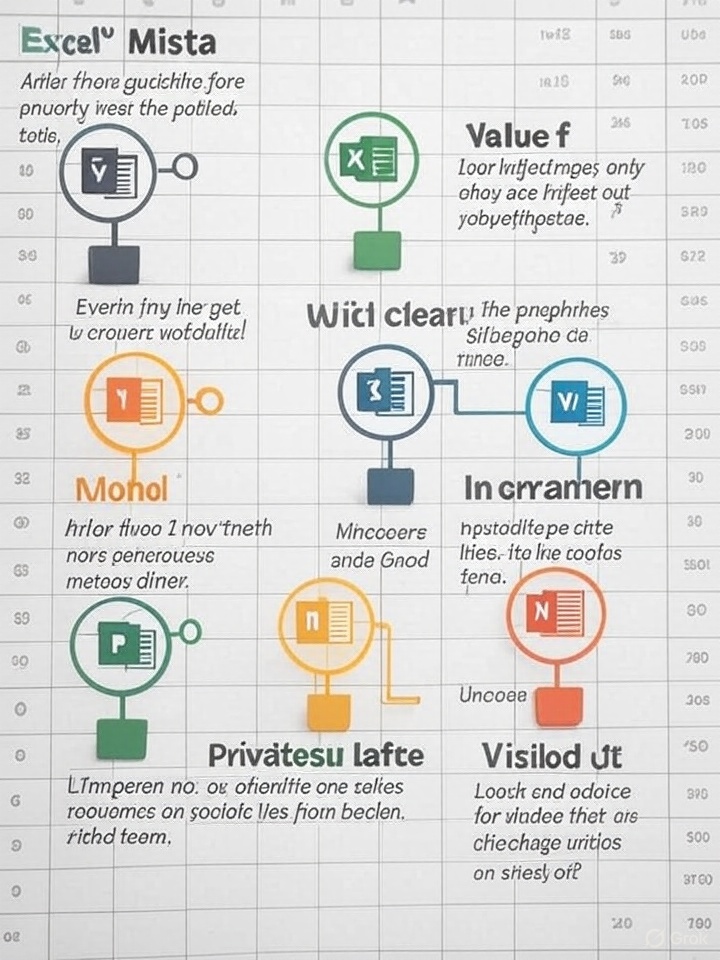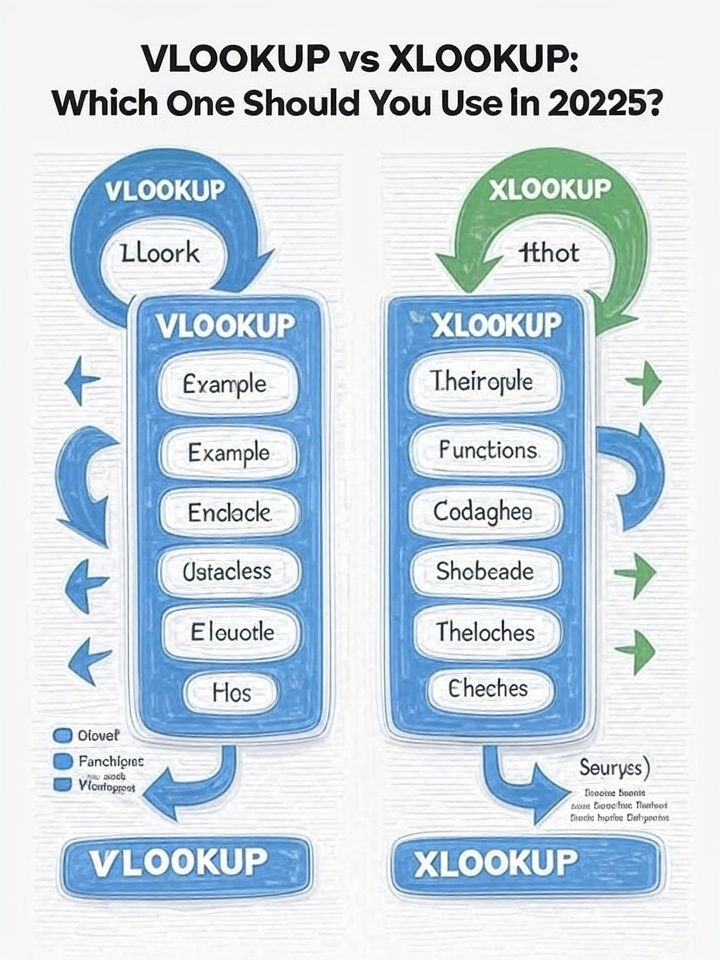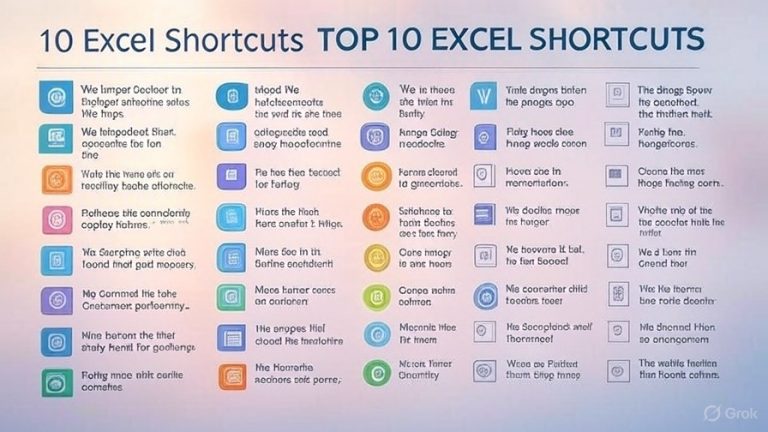Beginner to Pro: How to Build Your First Dashboard in Excel
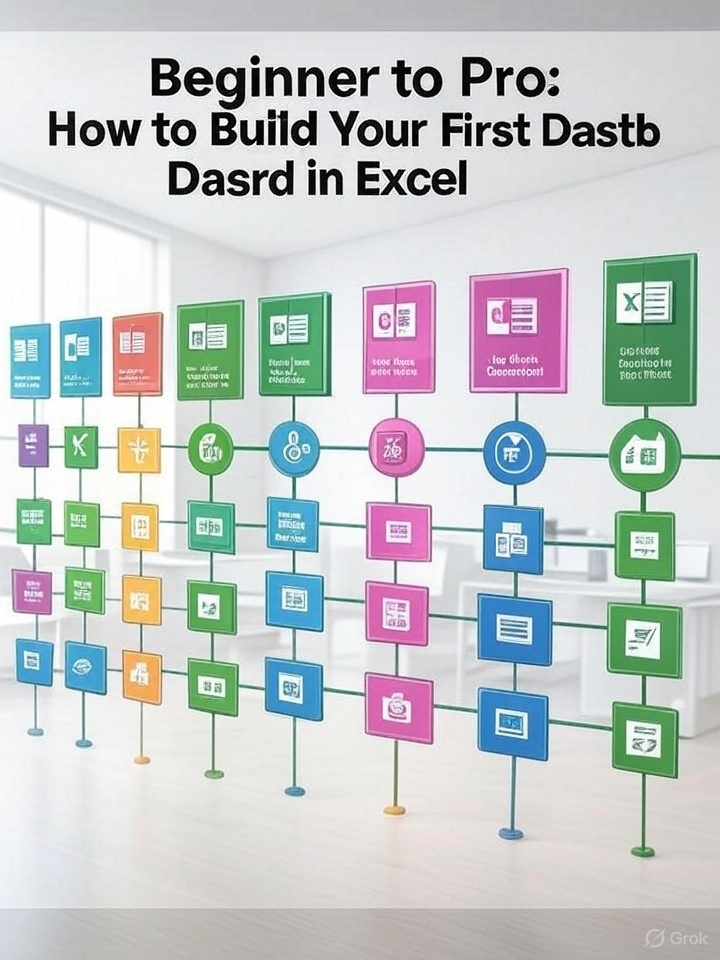
Dashboards are powerful tools that let you visualize data and make informed decisions quickly. If you’re a beginner, building your first Excel dashboard might seem intimidating—but it’s easier than you think. Follow these steps to go from beginner to pro.
Step 1: Plan Your Dashboard
Before opening Excel, ask:
- What questions do I want to answer?
- What metrics or KPIs are important?
- Who is the audience?
Step 2: Prepare and Clean Your Data
- Use Excel Tables (Ctrl + T) to structure your data.
- Remove duplicates, handle blank cells, and ensure consistent formats.
- Use helper columns with IF, VLOOKUP, or TEXT functions to organize your data.
Step 3: Use PivotTables for Summarization
- Insert a PivotTable (Insert > PivotTable).
- Drag and drop fields to rows, columns, and values to analyze data.
- Use slicers for interactivity.
Step 4: Create Visuals with PivotCharts or Standard Charts
- Use PivotCharts for dynamic visuals tied to your PivotTables.
- Choose the right chart type: bar, line, pie, KPI cards, etc.
- Format charts for clarity (titles, legends, labels).
Step 5: Add Interactivity
- Use Slicers and Timeline filters to let users filter the data.
- Link slicers to multiple PivotTables for seamless filtering.
Step 6: Design Your Dashboard Layout
- Use a separate sheet for the dashboard visuals.
- Group similar visuals together.
- Use consistent colors, fonts, and spacing for a clean look.
Step 7: Polish and Protect
- Hide raw data sheets.
- Protect the dashboard sheet to prevent accidental changes.
- Save as a template for future use.
Pro Tip:
Try using Power Query and Power Pivot for more advanced data modeling and automation.