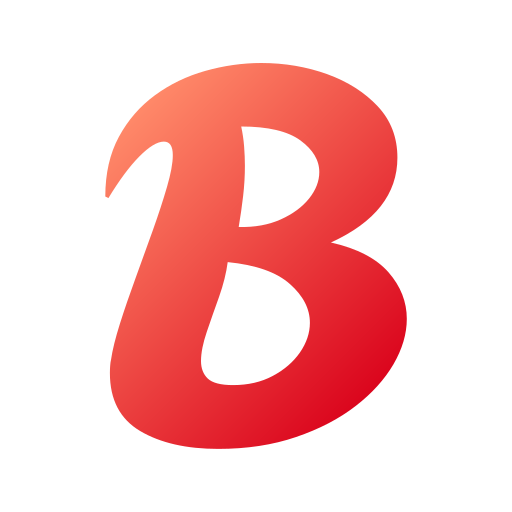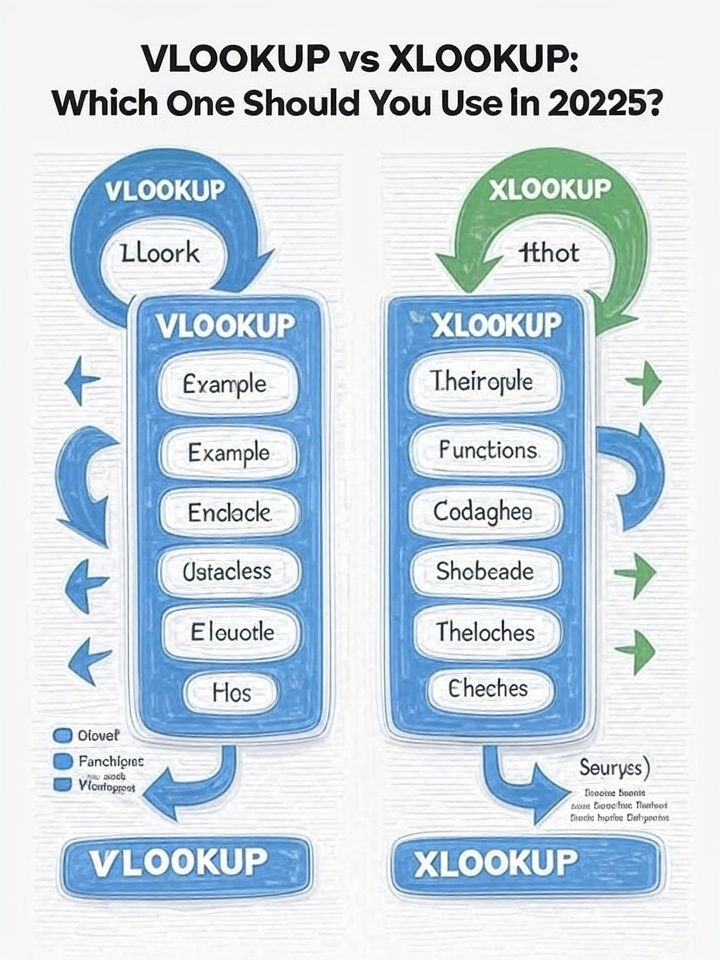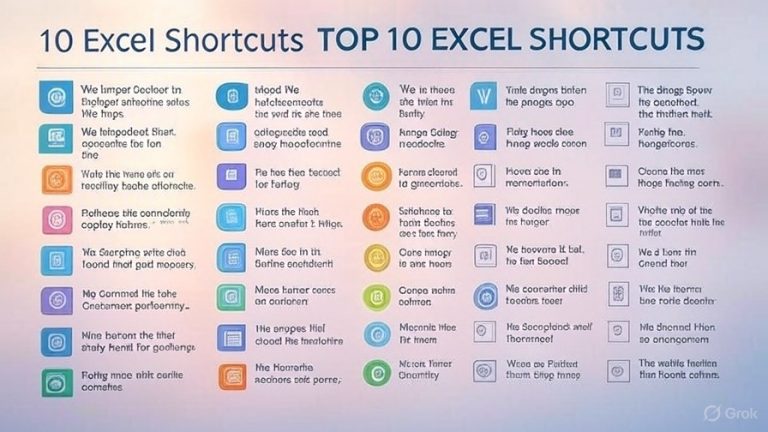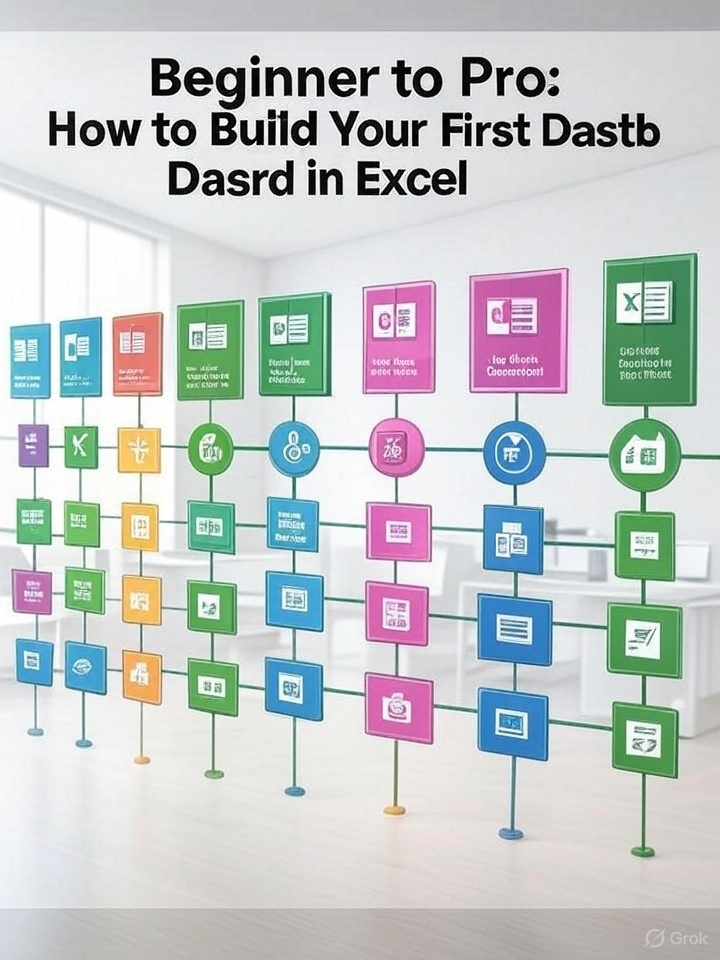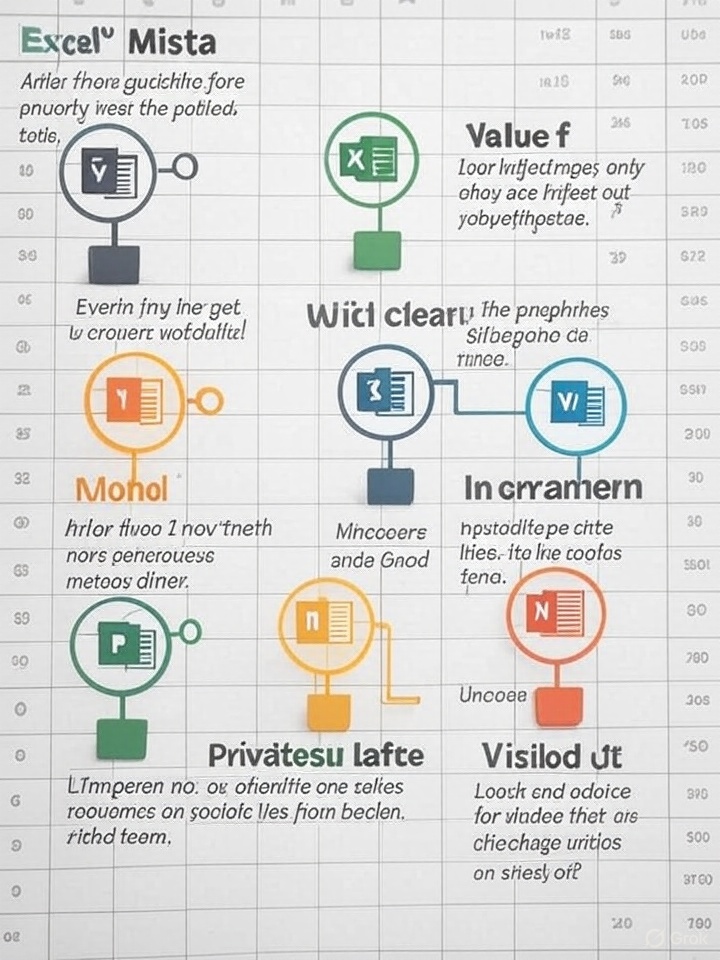How to Automate Boring Tasks in Excel With Macros
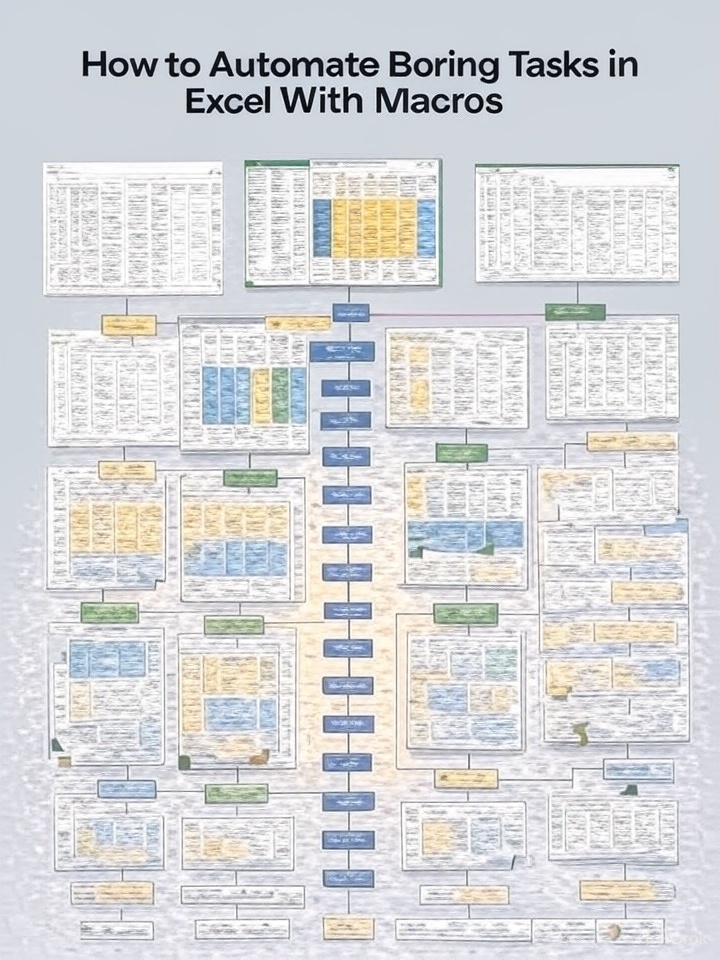
If you find yourself repeating the same tasks in Excel—formatting reports, copying data, cleaning up spreadsheets—it’s time to automate the boring stuff. Enter Excel Macros: a powerful feature that lets you record and replay sequences of actions, saving you hours every week.
Here’s how to get started with Macros, even if you’ve never written a line of code.
What Is a Macro in Excel?
A macro is a recorded set of instructions that Excel can replay to automate repetitive tasks. Macros are powered by VBA (Visual Basic for Applications), but you don’t need to write any code to start using them.
Step 1: Enable the Developer Tab
Before you can record a macro:
- Go to File > Options > Customize Ribbon.
- Check the box for Developer in the right-hand panel.
- Click OK.
Now you’ll see the Developer tab in your ribbon.
Step 2: Record Your First Macro
- Click Developer > Record Macro.
- Give your macro a name (no spaces).
- Choose where to store it:
- This Workbook: Only available in the current file.
- Personal Macro Workbook: Available in all Excel files.
- Perform the actions you want to automate (e.g., formatting a table, inserting formulas).
- Click Developer > Stop Recording when you’re done.
Now your macro is ready to use!
Step 3: Run Your Macro
- Go to Developer > Macros.
- Select your macro and click Run.
You can also assign your macro to a button or keyboard shortcut to make it even easier to use.
Advanced: Edit Macros With VBA
Macros are stored as VBA code. You can view or modify the code by:
- Clicking Developer > Visual Basic.
- Selecting the module that contains your macro.
Even small edits can make your macro more powerful—like adding loops, conditional logic, or custom messages.
Examples of Tasks You Can Automate:
- Formatting new data reports
- Cleaning up pasted data (removing blanks, trimming spaces)
- Creating charts from raw data
- Generating monthly reports
- Sending emails from Excel
Tips for Success:
- Keep macros simple at first.
- Use relative references if your macro should adapt to changing cell locations.
- Always save your workbook as a Macro-Enabled Workbook (.xlsm).
Final Thoughts
If you’re doing the same thing in Excel more than once—record a macro for it. It’s one of the most effective ways to save time, reduce errors, and work smarter in Excel.