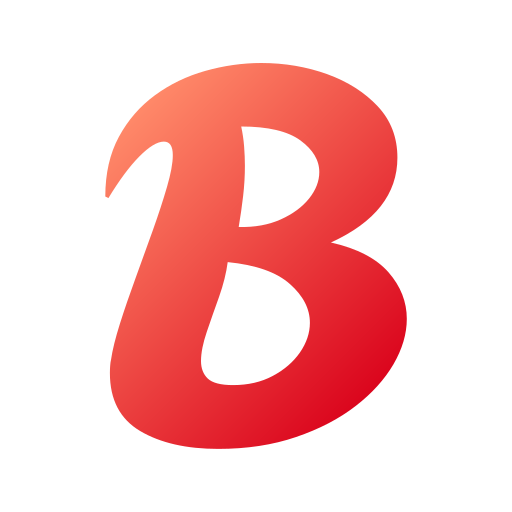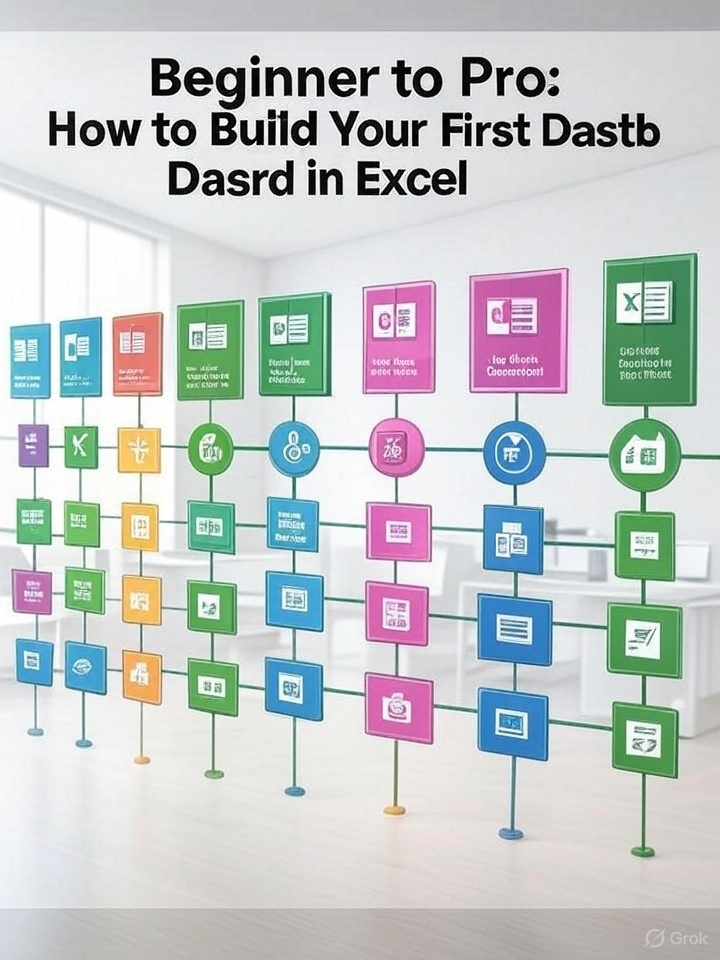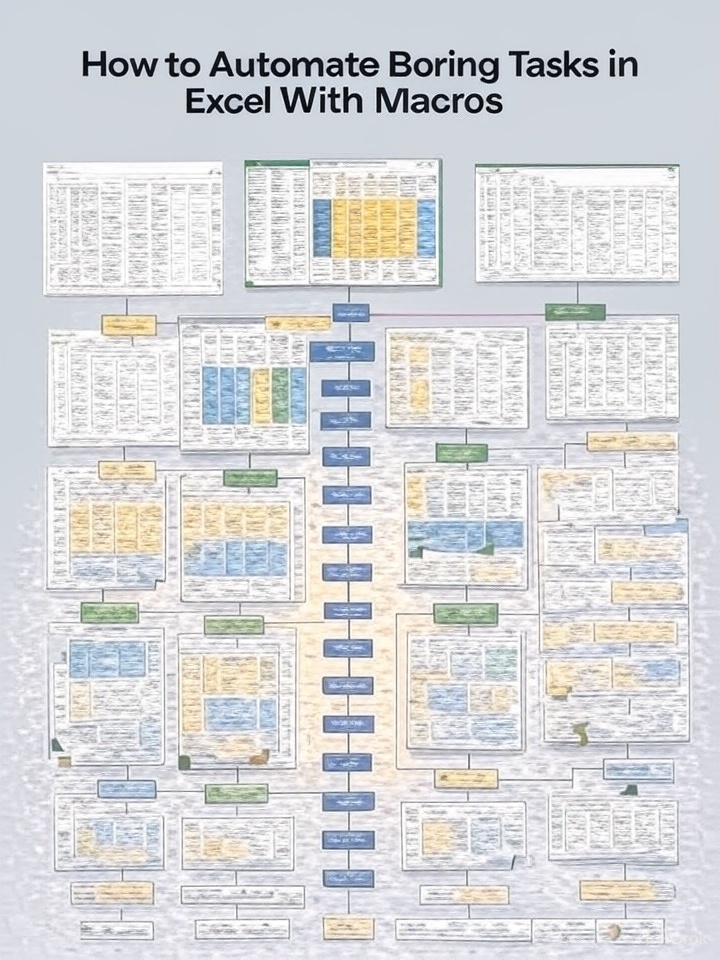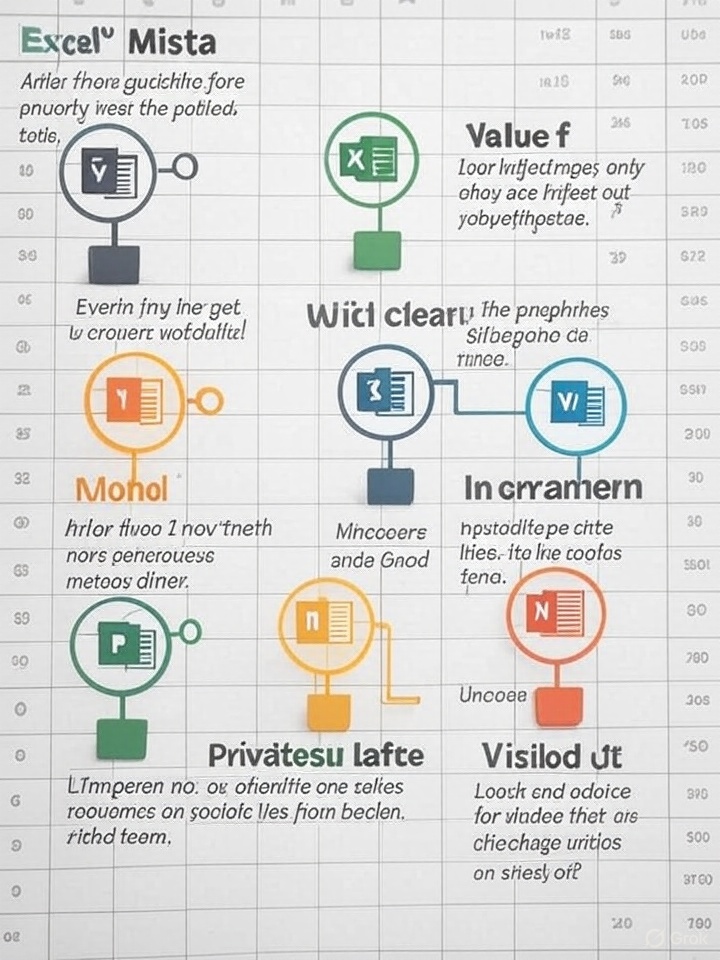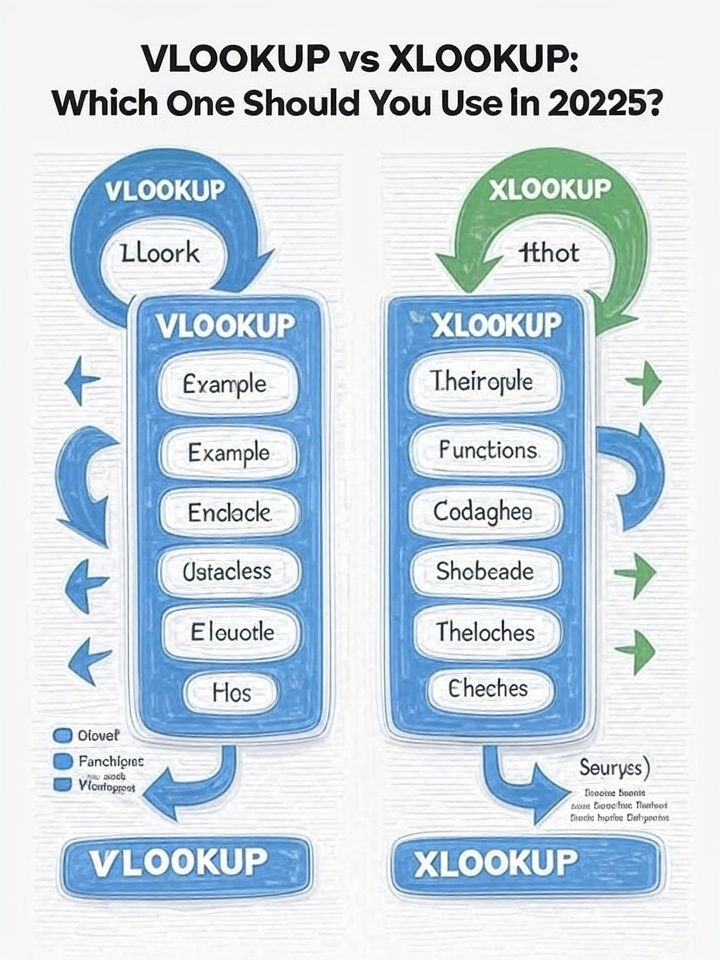Top 10 Excel Shortcuts That Will Save You Hours Every Week
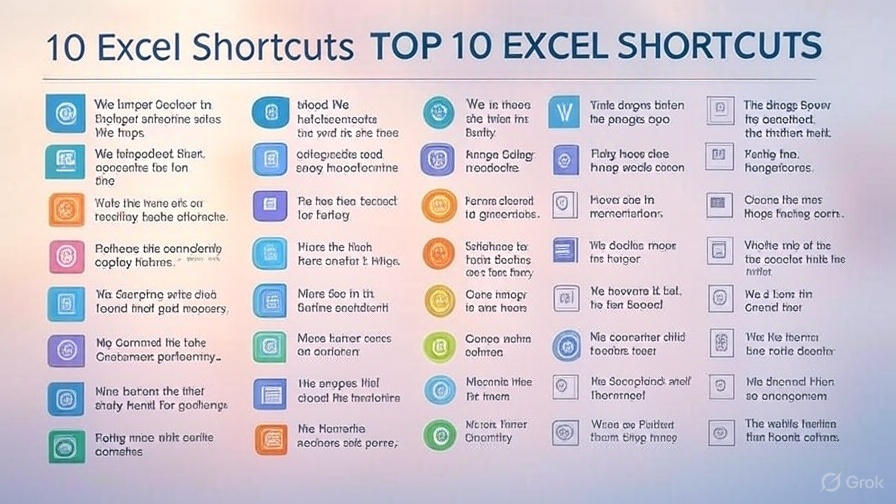
Whether you’re crunching numbers, analyzing data, or building dashboards, Excel is a powerhouse—but only if you know how to use it efficiently. Keyboard shortcuts are one of the easiest ways to become faster and more productive. Here are the Top 10 Excel shortcuts that can save you hours every week.
1. Ctrl + Arrow Keys
Jump to the edge of your data region.
Instead of scrolling, use this to quickly navigate through large datasets.
2. Ctrl + Shift + L
Toggle filters on and off.
Easily apply or remove filters from your data range to simplify analysis.
3. Ctrl + T
Create a table.
Turn your data into a structured table with automatic filtering and formatting.
4. Ctrl + ; (Semicolon)
Insert today’s date.
Great for timestamping entries without typing the full date.
5. Ctrl + Shift + “+”
Insert new rows or columns.
Quickly add new rows or columns without right-clicking.
6. Alt + E, S, V (Paste Special > Values)
Paste only values.
Use this to remove formulas and paste static results.
7. F4
Repeat the last action.
Formatting a bunch of cells? F4 repeats your last command instantly.
8. Ctrl + Shift + Arrow Keys
Select data ranges fast.
Perfect for selecting large blocks of data for copying, formatting, or analyzing.
9. Ctrl + 1
Open Format Cells dialog.
Customize number formats, fonts, borders, and more with one shortcut.
10. Alt + =
Insert AutoSum formula.
Quickly total a column or row of numbers—no typing required.
Bonus Tip:
Customize the Quick Access Toolbar to add your most-used functions and make Excel even more efficient for your workflow.