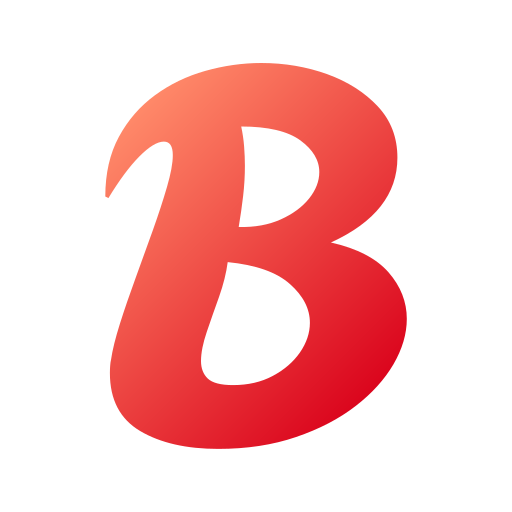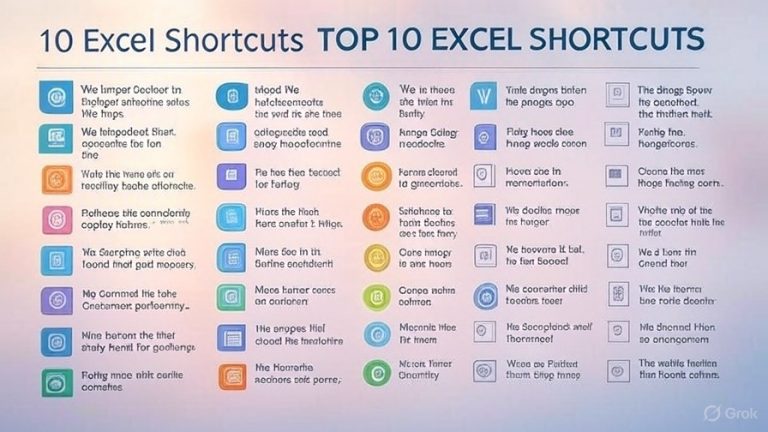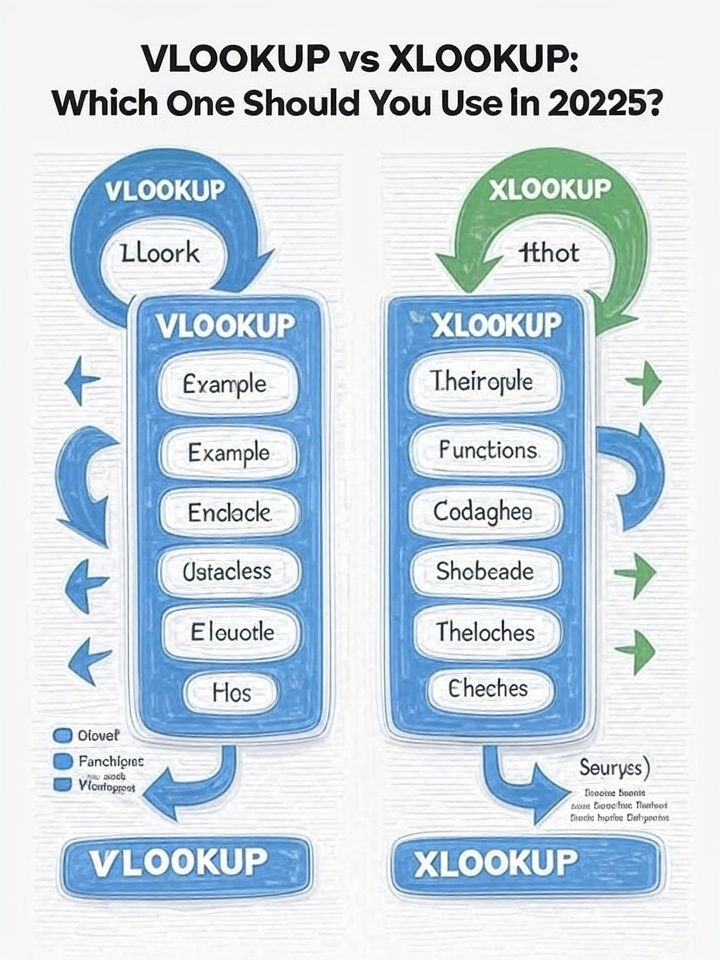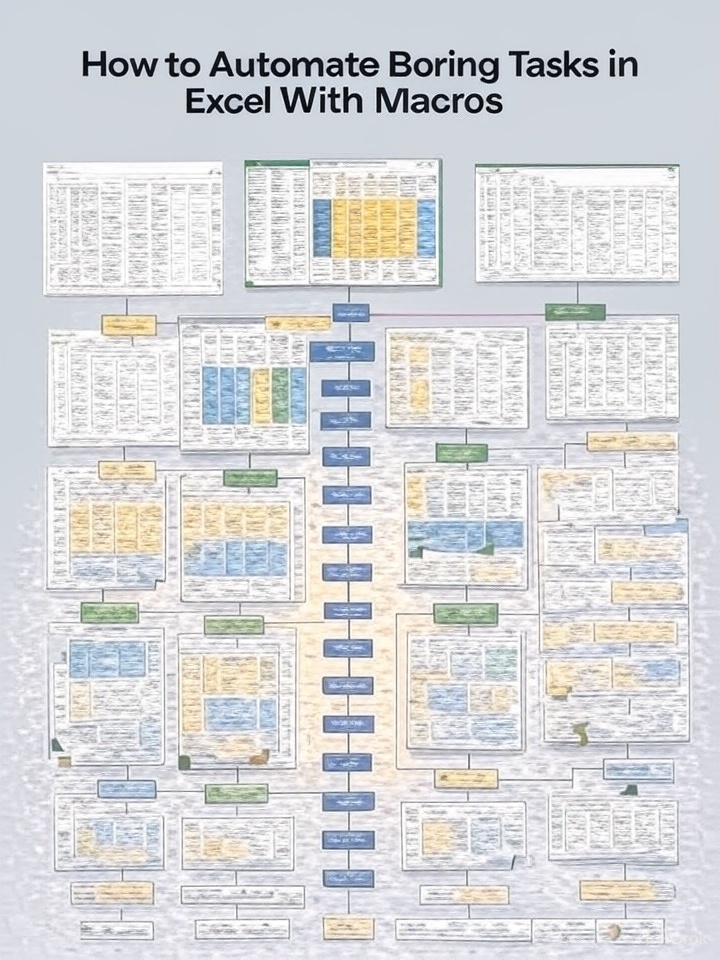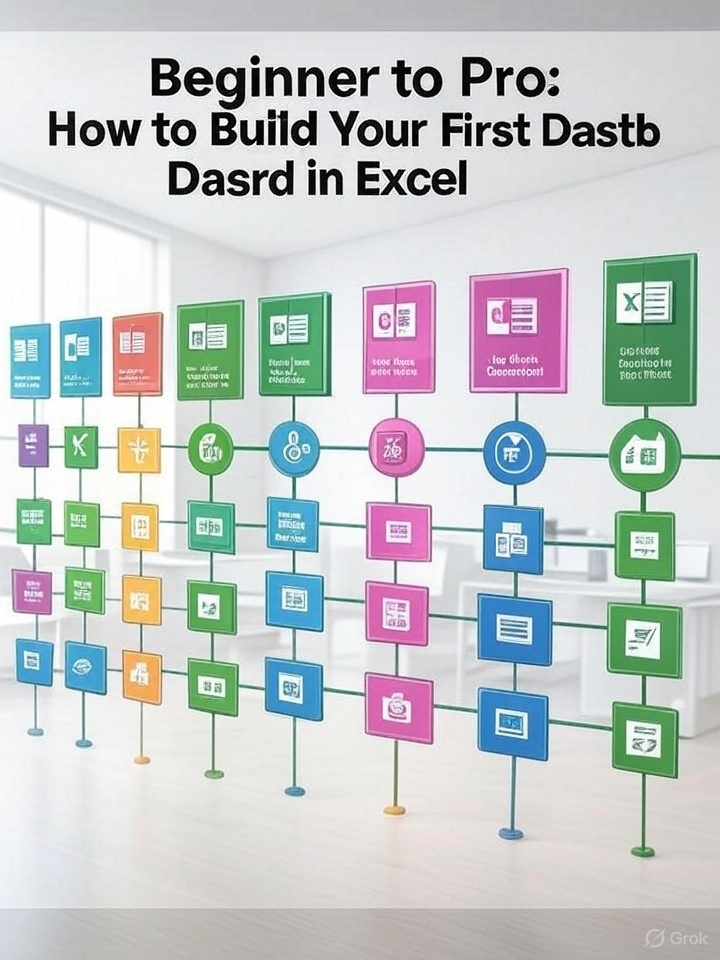5 Common Excel Mistakes (and How to Never Make Them Again)
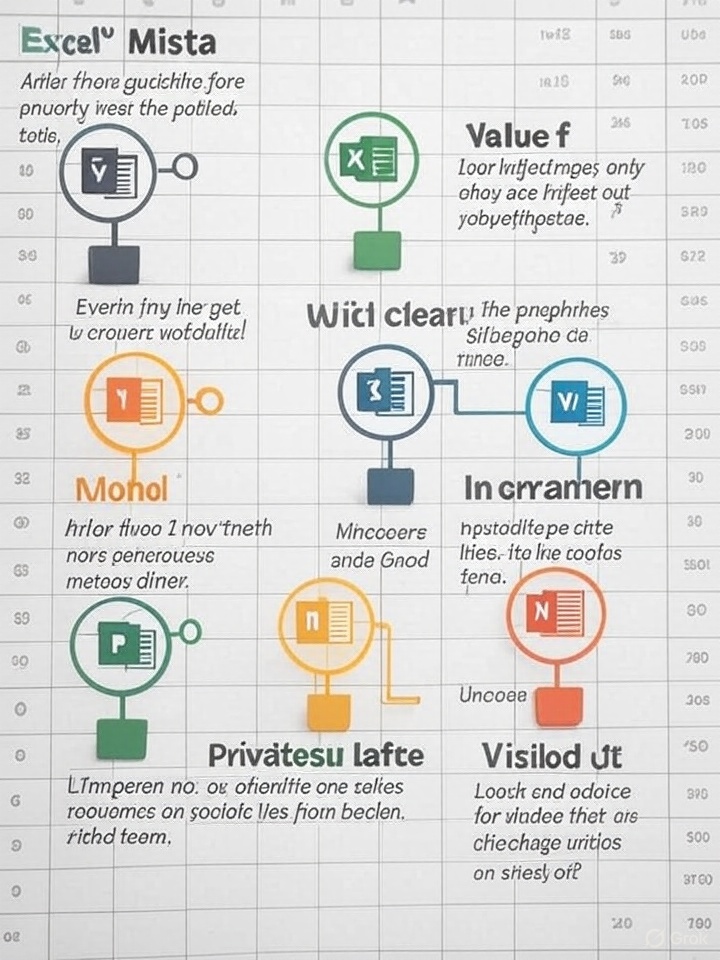
Even experienced Excel users slip up from time to time. A small mistake—like a bad formula or a misplaced decimal—can lead to major issues in reports, budgets, and decisions. Here are 5 of the most common Excel mistakes, and how to avoid them forever.
1. Hardcoding Values in Formulas
The mistake: Typing static numbers directly into formulas (e.g. =A1*1.15) instead of referencing a cell.
Why it’s bad:
- Hard to update
- Easy to forget what the number represents
Fix it:
Store constants like tax rates or multipliers in separate cells, then reference them (e.g. =A1*B1). Add labels to keep it clear.
2. Forgetting to Use Absolute References
The mistake: Copying a formula and getting the wrong result because cell references changed.
Why it’s bad:
- Breaks your formulas
- Produces inconsistent calculations
Fix it:
Use absolute references (e.g. $A$1) when copying formulas that must always refer to the same cell.
3. Using VLOOKUP When You Should Use INDEX-MATCH or XLOOKUP
The mistake: Relying only on VLOOKUP for lookups.
Why it’s bad:
- VLOOKUP can’t look left
- It breaks when columns move
Fix it:
- Use XLOOKUP (Excel 365 and 2019+)
- Or use INDEX-MATCH for flexibility and better performance
4. Not Using Excel Tables
The mistake: Working with raw data ranges instead of converting them into tables.
Why it’s bad:
- Harder to manage and analyze data
- Formulas don’t auto-expand
Fix it:
Select your data and press Ctrl + T to turn it into a table. Tables auto-expand and make referencing data easier.
5. Ignoring Data Validation
The mistake: Allowing users (or yourself!) to enter anything into a cell.
Why it’s bad:
- Leads to typos and inconsistent entries
- Breaks formulas and reports
Fix it:
Use Data Validation (Data > Data Validation) to restrict inputs. For example:
- Limit to numbers only
- Create dropdown menus for categories
Bonus Tip: Save Often and Use Version Control
Many errors stem from lost files or overwritten data. Use cloud tools like OneDrive or SharePoint to keep version history and autosave your work.
Final Thoughts
Mistakes in Excel are easy to make, but with the right habits, you can avoid them entirely. Add these best practices to your workflow, and you’ll save time, reduce errors, and build bulletproof spreadsheets.